How to find and uninstall stand-alone JavaFX from my system
This article applies to:
- Platform(s): Windows 7, Windows Vista, Windows XP, macOS
- Java version(s): 6.0
.png) The information on this page applies to the stand-alone versions of JavaFX 2.0 through JavaFX 2.2.7. Starting with Java SE 7 Update 6, JavaFX is part of Oracle's Java SE implementation.
The information on this page applies to the stand-alone versions of JavaFX 2.0 through JavaFX 2.2.7. Starting with Java SE 7 Update 6, JavaFX is part of Oracle's Java SE implementation.
JavaFX 2.x (Stand-alone versions)
Verify JavaFX 2.x Installation (Windows)
Check whether stand-alone JavaFX is installed in the same way as you would verify any other software is installed on your Windows computer.
Windows 7 and Vista
- Click Start
- Select Control Panel
- Select Programs
- Click Programs and Features
- Check whether JavaFX appears in the list of installed programs
Windows XP
- Click Start
- Select Control Panel
- Click the Add/Remove Programs control panel icon
- The Add/Remove control panel displays a list of software on your system, including any Java or JavaFX software products that are on your computer.
Uninstall JavaFX 2.x (Windows)
Stand-alone JavaFX can be uninstalled in the same way as you would remove any other software from your Windows computer.
Windows 7 and Vista
- Click Start
- Select Control Panel
- Select Programs
- Click Programs and Features
- Select the program you want to uninstall by clicking on it, and then click the Uninstall button.
Note : You may need administrator privileges to remove programs.
Windows XP
- Click Start
- Select Control Panel
- Click the Add/Remove Programs control panel icon
- The Add/Remove control panel displays a list of software on your system, including any Java or JavaFX software products that are on your computer
- Select any that you want to uninstall by clicking on it, and then click the Remove button.
How can I uninstall JavaFX runtime from my Mac?
Follow the instructions below to remove JavaFX runtime from Mac OS X.- Open terminal
- Click the magnifying glass
- type
terminalinside the textfield and press enter
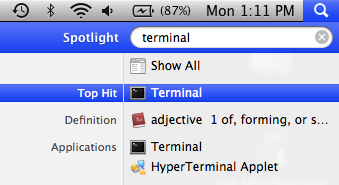
- Go to:
~/Library/Caches/Java/cache/javapi/v1.0/jar
- Inside the command prompt, type
cd ~/Library/Caches/Java/cache/javapi/v1.0/jar
- Inside the command prompt, type
- Remove files starting with the following names if they exist.
- applet-launcher
- eula
- javafxgui
- Scenario
- javafx-swing
- websvc
- jmc
- Decora-SSE
Typerm javafx* applet-launcher* Scenario* websvc* jmc* Decora-SSE* emptyJarFile*