Tips for using Java with Internet Explorer
This article applies to:
- Platform(s): Windows 7, Windows 8, Windows XP, Windows 10
- Browser(s) Internet Explorer
- Java version(s): 7.0, 8.0
Why is Internet Explorer blocking Java from running?
Internet Explorer (IE) has a new security feature, called ActiveX control blocking to keep ActiveX controls, such as Java, up-to-date. This feature will prevent the app or web page from loading, if it finds that Java is out-of-date and will provide the option to update Java.
Java(TM) was blocked because it is out of date
When the ActiveX control blocks an older Java version, you'll see:- In Internet Explorer: a notification bar, similar to Java(TM) was blocked because it is out of date and needs to be updated and options to Update or Run this time
- Outside IE: an Internet Explorer Security dialog, A website wants to open web content using an outdated program on your computer and options to Allow or Don't Allow running the application, as well to Update the old version.
Update Java
It is recommended you update Java before allowing the app to run. Click Update and download the latest Java version. If you don't trust the site or prompt, you can visit the java.com web site to get the latest version.
The out-of-date ActiveX control blocking applies to:- Windows 7 SP1 Internet Explorer 8 through Internet Explorer 11
- Windows 8 Internet Explorer for the desktop
Why doesn't Java work in Internet Explorer after I just installed Java?
In some instances, after installing Java 7 using Internet Explorer, Java apps do not function. You may see a message from IE stating The page you are viewing uses Java. More information on Java support is available from the Microsoft website.
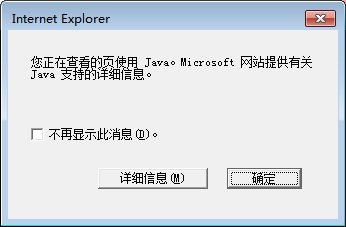
Causes
- The plugin is not registered in the browser.
- Java did not properly install.
Workaround
Restart the Internet Explorer browser- Close and re-open IE
- Return to the application page and see if you still see the IE message,
- If the same message appears, try restarting your system.
- If the message persists, re-install the latest Java version
- From java.com click on the Free Java Download button
- On the download page, click Agree and Start Free Java Download
- If you've already installed the version, you will see a message, This software has already been installed on your computer. Would you like to reinstall it?
Click Yes and reinstall Java.
.jpg)
Why does Internet Explorer crash after I visit a web page with Java applets?
Causes
- You are not running latest version of Java.
To run Java applets on Internet Explorer 9 and later versions, you need to have Java version 6u24 or higher. - Compatibility View Settings in IE might be disabled.
Workaround
- Install the latest version of Java
- Install the latest version. Java versions 6u24 and higher have resolved the issue related to the ActiveX filtering feature in IE 9.
- Enable Compatibility view settings in IE
- Open IE browser
- Click on Tools tab
Note: If the Tools tab is not visible in Tools bar, right click in the blank area in the browser and check the option for displaying Menu bar. - Click on the Compatibility view settings option
- Click on the Add button
- Add the website