Why are the Java update settings not saved in the Java Control Panel?
This article applies to:
- Platform(s): Windows 10, Windows 7, Windows 8
SYMPTOMS
In the Java Control Panel, changes made to the Java update settings are not taking effect.
CAUSE
The root cause of this problem is the Policy registry key. The user with administrative privilege can only change this registry key value. We are aware of this issue and trying to resolve the issue in a future release.
SOLUTION
The workaround to this problem is to run the Java Control Panel as administrator, and then make changes to the Java update settings.
Note: Running the Java Control Panel as administrator is necessary even if you are a user with administrative privilege with User Account Control (UAC) on Windows Vista operating system.
Follow these steps to run Java Control Panel as administrator.
- Click Start. In the Start Search box, type command.
- A list of matches will appear. Right-click Command Prompt in the Programs list.
- Click Run as administrator
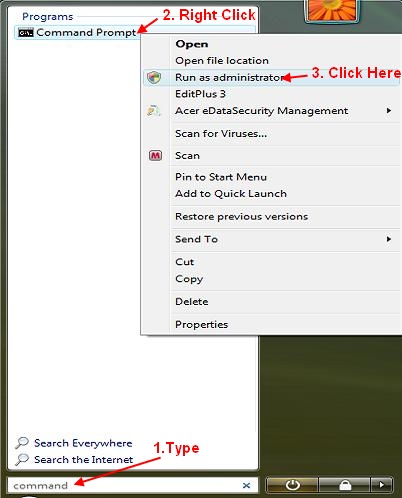
- To open the Java Control Panel, in the Command Prompt window type:
"c:\Program Files (x86)\Java\jre6\bin\javacpl.exe"
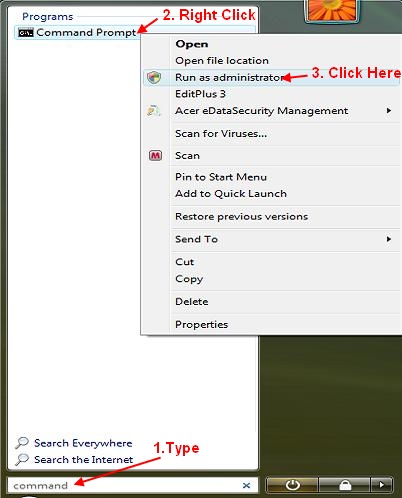
- In the Java Control Panel, click on the Update tab.
- Change the update notification settings as you desire.
Note: If you are not logged in to system as administrator then options to change Java update notifications will be disabled and you will not be able to make changes. - Click Apply and then OK to save settings.